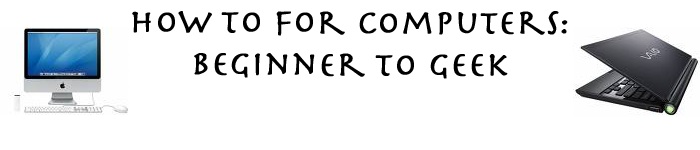Some people don't like the standard Leopard dock and there are a few ways to customize it. If you don't like your dock, go to Leoparddocks.com. Once there browse around until you find a dock that you prefer over the original one. You can find different indicators, make the dock 2-D and other things too. Once you found the selection you would like, click the Download link. Next, on the menu on the right side of the page, select LeopardDocks App Once the page loads select download. This small application will help you change the dock back and forth, add spaces in between the applications, and revert back to the default dock. Once you download it, open the .dmg (disk image file) and drag the application into the applications folder. Then, launch the application, select "choose folder..." and hit browse then find where you downloaded the dock from before. Select it then hit the button that says Change My Dock!. The dock will be relaunched and you will have the new dock. You may add spaces to your dock for organization or revert back to the original dock.
Please leave a response if you have a comment or question.
I Moved My Website
Monday, July 7, 2008
How to: Change and Modify Your Leopard Dock
Saturday, June 21, 2008
How to: Add a recent application stack on Leopard
In OSX leopard, there is something called stacks which shows can show you many things including the most recent applications. This involves a couple of terminal hacks though so make sure everything valuable is backed up on your computer. First open up terminal and type in defaults write com.apple.dock persistent-others -array-add '{ "tile-data" = { "list-type" = 1; }; "tile-type" = "recents-tile"; }'. Press enter then in terminal type in killall Dock (this is case sensitive).This will close the dock and reopen it in seconds. Once finished, you should have a recent applications stack. You can change this to recent documents, recent servers, favorite volumes and favorite items just by simply clicking and holding on it and holding and then selecting what you want. Please leave a response if you have a comment or question.
Sunday, May 4, 2008
Flv Download helper
The next tip only works if you have Firefox. First, go here and download the downloadhelper. What this does is it takes the video in a website and t downloads it onto your desktop. The only problem is that it is in an flv format. To convert it I suggest freeflvconverter for a PC and for a mac, iSquint
Once you have it downloaded, go to a site that has a streaming movie and the three balls fill start moving around. Then you click on it and download it. I suggest a website like tv-links.cc or tv-links.eu but anything with streaming video will work. youtube.com will work well too. Once you have it downloaded, you will use a converter to make it the format you want. I will post a Youtube video soon because this theory is a little bit confusing.
Please post responses if your need any help or if you would like to comment.