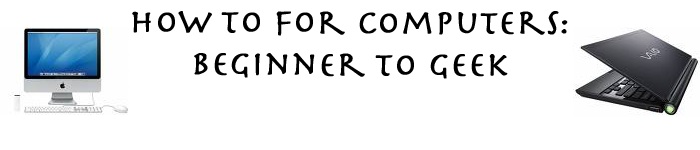Some people don't like the standard Leopard dock and there are a few ways to customize it. If you don't like your dock, go to Leoparddocks.com. Once there browse around until you find a dock that you prefer over the original one. You can find different indicators, make the dock 2-D and other things too. Once you found the selection you would like, click the Download link. Next, on the menu on the right side of the page, select LeopardDocks App Once the page loads select download. This small application will help you change the dock back and forth, add spaces in between the applications, and revert back to the default dock. Once you download it, open the .dmg (disk image file) and drag the application into the applications folder. Then, launch the application, select "choose folder..." and hit browse then find where you downloaded the dock from before. Select it then hit the button that says Change My Dock!. The dock will be relaunched and you will have the new dock. You may add spaces to your dock for organization or revert back to the original dock.
Please leave a response if you have a comment or question.
I Moved My Website
Monday, July 7, 2008
How to: Change and Modify Your Leopard Dock
Saturday, June 21, 2008
How to: Add a recent application stack on Leopard
In OSX leopard, there is something called stacks which shows can show you many things including the most recent applications. This involves a couple of terminal hacks though so make sure everything valuable is backed up on your computer. First open up terminal and type in defaults write com.apple.dock persistent-others -array-add '{ "tile-data" = { "list-type" = 1; }; "tile-type" = "recents-tile"; }'. Press enter then in terminal type in killall Dock (this is case sensitive).This will close the dock and reopen it in seconds. Once finished, you should have a recent applications stack. You can change this to recent documents, recent servers, favorite volumes and favorite items just by simply clicking and holding on it and holding and then selecting what you want. Please leave a response if you have a comment or question.
Saturday, May 24, 2008
How to:Make A PC Look Like An Apple
This post will have several tips for how to make a PC like a mac.
Step 1- Move the start menu. To do this simply right click on the taskbar and click on the unlock the taskbar option. Next, click and drag the taskbar to the top of the screen. The menu won't look like apple but at least it will be in the same place.
Step 2- Change your background. To do this search google images for Mac OS X Leopard. Click on the image twice so you see the full size. Right click on the image and select set as desktop background. You now have the standard Apple background.
Step 3- Bootskin. Bootskin is an application that allows you to change your startup screen. If you download and install Bootskin you can select the Mac OS X startup screen.
Thanks for reading and please post comments.
How to: change the icon of your folder in Leopard
The folders that come standard in leopard, can be very boring. To change the icon of a folder, first you have to find which icon you would like to change the folder to. There are icon packs throughout the web that have many icons that would work well in a leopard OS. Once you have the icon you want, find the folder you want to change. Then, right click (ctrl click), and select get info. In the top left hand corner, there is the current image of the folder. Copy the image you would like to have as the new folder icon, and paste it in where the current icon is. It should change after that.
Please post any comments or questions you have.