Many people know how to use Google.com as a way to get free music and movies but I will explain for the people who don't know. First, go to Google.com. Once there, depending on what you want, there are two main things to type in. The first is: "type what you want here" intitle:"index.of" "parent directory" "size" "last modified" "description" (mp4|mp3|wmv) -inurl:(jsp|php|html|aspx|htm|cf|shtml|lyrics-realm|mp3-collection) -site:.info. This one is for mp3 music and mp4 videos but can be changes. Say you are looking for an avi file, you would have (avi) in place of (mp4|mp3|wmv). The other option is typing in: index of"parent directory" "type what you want here" -xxx -html -htm -shtml -opendivx -md5 -md5su. This will just look for everything that someone has uploaded related to your keyword. These google hacks are very long and nearly impossible to remember, so firefox has a way to get around that. First, in place of your keywork, type in something easy to find, then search it on Google. For example, I would search index of"parent directory" "BLAAA!" -xxx -html -htm -shtml -opendivx -md5 -md5su. Then when google is done loading, I would copy the url it has given me, mine is: http://www.google.com/search?hl=en&rlz=1B3GGGL_enUS259US259&q=index+of%22parent+directory%22+%22BLAAA%21%22+-xxx+-html+-htm+-shtml+-opendivx+-md5+-md5su&btnG=Search
Then, press ctrl+B (apple+b for macs) to open up the bookmarks and create a new bookmark. Once you have the small new bookmark window open, copy in the url from your previous search into the location field. Then, find you "easy to find" keyword and replace it with %s. In my search, I would replace %22BLAAA%21 with %22%s%21. Next is to set up a keyword, name and description. The keyword is the most important. This is the word i will use to perform this search. For example, my keyword is g (for Google). Then, if you did it correctly, when you go to the adress bar and type in your keyword then what you want to search for, the results would be the same as if you types the whole thing out yourself. I will soon try to post a youtube video tutorial on this and embed it into my website so keep looking but in the meantime, I would suggest checking out Jimmyr's tutorial on how to do this at http://youtube.com/watch?v=sRv953XZX6Y or Jimmr.com.
Thank you very much for reading and I hope you leave a comment or at least a thums up on Stumbleupon or Digg.
I Moved My Website
I have transferred everything from this site to howtoforcomputers.com.
Please check it out and give me some feedback.
Monday, May 5, 2008
Google.com
Subscribe to:
Post Comments (Atom)
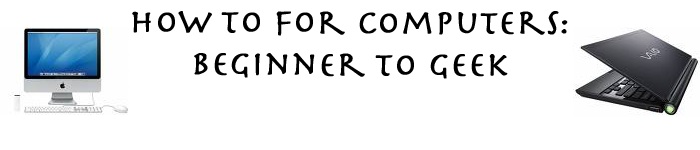
No comments:
Post a Comment